Ever found yourself mindlessly scrolling through an app when you should be tackling that to-do list? You’re not alone! In a world where distractions lurk on every screen, knowing how to block an app on an iPhone can be a game changer. Imagine reclaiming your time and sanity while keeping those pesky notifications at bay.
Table of Contents
ToggleUnderstanding App Restrictions on iPhone
Blocking apps on an iPhone offers a practical way to minimize distractions and improve productivity. Users may find it beneficial to learn the reasons and advantages of implementing such restrictions.
Why Block an App?
Blocking an app allows users to focus on essential tasks without constant interruptions from notifications. Many individuals experience difficulty concentrating due to social media apps or games. This practice can help maintain work-life balance by limiting access during specific hours. Avoiding the temptation to engage with distracting applications enhances overall efficiency.
Benefits of Blocking Apps
Blocking apps provides several key advantages. Increased productivity occurs when distractions are minimized, allowing tasks to be completed more efficiently. Enhanced mental well-being results from reduced screen time and lowered anxiety levels linked to excessive notifications. Improved focus leads to better engagement in both work and personal activities. Families may also benefit as app restrictions promote quality time together. Ultimately, users gain control over their digital environments, fostering healthier habits.
Methods to Block Apps on iPhone

Several methods exist to block apps on an iPhone, offering users effective strategies to manage distractions. Implementing restrictions can significantly enhance focus and productivity.
Using Screen Time Restrictions
Screen Time features built into iOS allow users to set limits on app usage. Accessing Settings, users can find Screen Time, where they can set app limits by category or individual apps. Selecting ‘App Limits’ enables users to custom-set daily limits for various apps. Once the limit is reached, the app becomes inaccessible for the day, ensuring users remain focused on important tasks. Additionally, users can restrict specific apps entirely through ‘Always Allowed,’ preventing interruptions during designated focus times.
Using Third-Party Apps
Several third-party apps also assist in blocking distractions on an iPhone. Apps like Freedom or Offtime offer customizable options to block apps and websites temporarily. Users can set schedules to create focused work sessions and customize block lists based on their needs. Tracking features within these apps provide insights into usage patterns, helping users identify which apps require more restrictive measures. Leveraging technology in this way not only encourages productivity but reinforces personal boundaries in digital environments.
Step-by-Step Guide to Block an App on iPhone
Blocking apps on an iPhone can enhance productivity and help minimize distractions. Follow these steps to effectively use the built-in features.
Accessing Screen Time Settings
To begin blocking apps, access the Screen Time settings. Open the Settings app, scroll down, and select Screen Time. Enabling this feature allows users to monitor their app usage. After activation, they can view how much time is spent on each app. Users should tap on App Limits to proceed further with setting restrictions.
Setting App Limits
Setting app limits requires a few straightforward steps. After accessing the App Limits section, select Add Limit. From the categories displayed, choose specific app groups or select individual apps. Input the desired amount of time for app usage and confirm by tapping Add. Once the limit is reached, the app will automatically become inaccessible for the day, ensuring reduced distractions.
Removing Apps from Home Screen
Removing apps from the Home Screen reduces temptation. To do so, press and hold the app icon until the options appear. Tap Remove App and then select Remove from Home Screen. This action keeps the app on the device while hiding it from view. Users can still access it through the App Library if needed. This simple adjustment can help maintain focus on essential tasks.
Tips for Managing App Access
Managing app access effectively ensures a less distracting environment on an iPhone. Users can utilize several strategies to maintain focus and productivity.
Monitoring Usage
Tracking app usage reveals patterns that help identify distractions. Screen Time provides insights into how much time is spent on specific apps. Regularly checking these statistics allows users to recognize which apps divert attention most often. Recognizing these distractions leads to informed decisions on which apps to limit. Users can set daily limits based on their usage trends. Adjusting these limits fosters gradual improvements in overall productivity.
Regularly Updating Settings
Adjusting app access settings keeps digital environments aligned with personal goals. Regular updates ensure that users reflect changes in their priorities. Revisiting Screen Time settings helps maintain optimal app limits. Users should revisit these configurations weekly or monthly to adapt to changes in habits or responsibilities. Furthermore, modifying settings based on recent usage statistics can enhance effectiveness. This proactive approach improves time management and reinforces boundaries against distractions.
Blocking apps on an iPhone is a powerful strategy for regaining focus and enhancing productivity. By utilizing built-in features like Screen Time or exploring third-party options, users can tailor their app access to meet their needs. This proactive approach not only minimizes distractions but also promotes healthier digital habits.
Regularly monitoring app usage and adjusting limits helps maintain a balanced relationship with technology. As users implement these strategies, they’ll likely notice improved concentration and overall well-being. Embracing these tools ensures that time spent on the iPhone aligns with personal goals and priorities.