Picture this: you’ve had a long day, and all you want is some peace and quiet. You activate Do Not Disturb on your iPhone, ready to enjoy uninterrupted bliss. But wait—what’s that? A call comes through, shattering your serene bubble. Frustrating, right?
Table of Contents
ToggleUnderstanding Do Not Disturb Mode
Do Not Disturb mode offers a solution for uninterrupted time. Many users rely on this feature to silence calls and notifications, yet some still experience disturbances.
What Is Do Not Disturb Mode?
Do Not Disturb mode silences incoming calls, alerts, and notifications. Users can customize settings to allow certain contacts or repeated calls to come through, ensuring important messages aren’t missed. This feature works by turning off audio notifications but not specific exceptions, which often leads to confusion.
How to Activate Do Not Disturb on iPhone
Activating Do Not Disturb on an iPhone is simple. Users can access their Control Center by swiping down from the top right corner. Tapping the crescent moon icon enables the feature instantly. Alternatively, users can navigate to Settings, select Focus, and then choose Do Not Disturb for more options. Adjusting the time period for activation also ensures flexibility with the feature, making it easier to manage interruptions.
Reasons Calls Might Still Come Through

Do Not Disturb mode provides significant interruption control, yet some calls still reach users. Several factors might contribute to these unexpected disruptions.
Contacts Allowed to Bypass Do Not Disturb
Certain contacts can bypass Do Not Disturb settings. When users designate specific callers as favorites, their calls may ring through regardless of the feature being active. This ensures that important or urgent communications are not overlooked. To allow specific contacts, users must navigate to their Contacts app, select desired individuals, and mark them as favorites.
Repeated Calls Feature
The Repeated Calls feature allows calls to break through even when Do Not Disturb is on. If someone calls twice within three minutes, the iPhone permits the second call to ring. This setting acts as a safeguard for emergency situations, ensuring timely responses to urgent matters. Users can enable or disable this feature in the Do Not Disturb settings menu.
App-Specific Notifications
Certain apps can send notifications that override Do Not Disturb mode, depending on settings. Applications such as messaging or calendar apps often have permissions that allow alerts through even when the feature is active. Alerts from these apps might disrupt the intended silence users seek. Adjusting notification settings for individual apps can help control these interruptions.
Troubleshooting Do Not Disturb Settings
Do Not Disturb settings can sometimes cause confusion. Ensuring these settings are properly configured plays a crucial role in achieving uninterrupted silence.
Checking Your Settings
First, check the Do Not Disturb settings to confirm they are correctly set. Access this feature through the Settings app and select Do Not Disturb. Verify that the toggle is switched on. Look at the “Allow Calls From” option as well, which could permit certain contacts to bypass restrictions. If favorites are selected, calls from those specific numbers will still ring through. Keep in mind the “Repeated Calls” feature, which allows a second call from the same number within three minutes to come through. By reviewing these settings, users can minimize unexpected interruptions.
Restarting Your Device
Restarting the iPhone can resolve various issues, including persistence of calls during Do Not Disturb mode. To restart, press and hold the power button until the slider appears. Drag the slider to power off the device. After the device turns off completely, hold the power button again until the Apple logo appears. A restart often refreshes system settings, fixing glitches that may prevent Do Not Disturb mode from functioning properly. Users frequently find that this simple step restores expected performance and reduces disruptions.
Best Practices for Using Do Not Disturb
Using the Do Not Disturb feature effectively enhances an iPhone user’s experience by minimizing interruptions. Customizing settings allows for better control over which notifications make it through.
Customizing Your Settings
Users can tailor their Do Not Disturb settings to fit individual needs. Allowing calls from favorite contacts ensures important calls come through without disruption. Adjusting settings for specific apps can also prevent unwanted notifications. Engaging these options enhances the effectiveness of the feature, allowing users to prioritize who can reach them during quiet hours.
Scheduling Do Not Disturb
Scheduling Do Not Disturb provides a structured approach to managing interruptions. Users can set specific times for the feature to activate automatically, creating a routine that matches personal habits. Configuring schedules for evenings or work hours helps maintain focus and calmness. This ensures that the iPhone remains quiet during designated periods, aligning with users’ daily rhythms.
Understanding why calls still come through on an iPhone’s Do Not Disturb mode is essential for maximizing its effectiveness. By adjusting settings and identifying allowed contacts, users can tailor their experience to minimize interruptions. It’s crucial to regularly review these configurations to ensure they align with personal needs.
Troubleshooting steps like restarting the device can also help resolve persistent issues. With the right adjustments and practices in place, users can enjoy the peace and quiet that Do Not Disturb is designed to provide, allowing them to focus on what truly matters without unnecessary distractions.